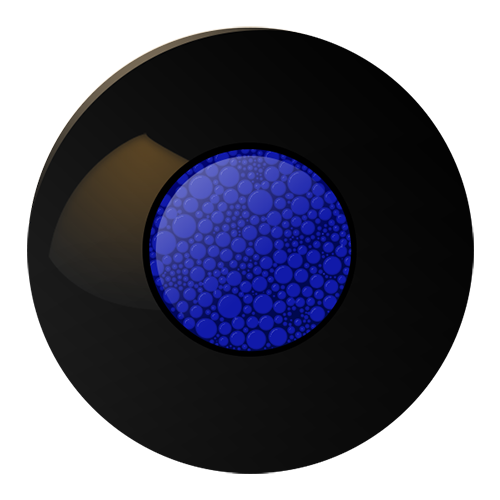-
Table of Contents
- Introduction
- What is an IP Address and How to Find Yours
- What is My IP Address and How to Use It
- How to Check Your IP Address in Different Operating Systems
- What is a Private IP Address and How to Find Yours
- How to Use a VPN to Hide Your IP Address
- What is a Public IP Address and How to Find Yours
- How to Use a Proxy Server to Change Your IP Address
- Conclusion
Introduction
My IP (Internet Protocol) address is a unique numerical label assigned to each device connected to a computer network that uses the Internet Protocol for communication. It is used to identify and locate devices on the network. Knowing your IP address is important for online gaming, tech support, connecting to a security camera, or setting up a remote connection. To find your IP address, you can use a variety of methods, including using the command prompt in Windows, using the Network and Sharing Center in Windows, or using a website to detect your IP address.
What is an IP Address and How to Find Yours
An IP address is a unique numerical identifier assigned to every device connected to the internet. It’s like a digital address that allows your device to communicate with other devices on the internet. It’s like your home address, but for the internet.
So, how do you find your IP address? Well, it’s actually quite simple. All you have to do is open up your internet browser, type in ‘what is my IP address’ and voila! You’ll have your IP address in no time. It’s almost too easy.
But why would you want to know your IP address? Well, it can be useful for a variety of reasons. For example, if you’re trying to troubleshoot a network issue, your IP address can help you identify the source of the problem. It can also be used to help protect your online privacy and security.
Here’s a simple IP checker tool you can use.
Now you know what an IP address is and how to find yours. It’s really not that complicated.
What is My IP Address and How to Use It
Ah, the age-old question: what is my IP address and how do I use it? Well, let me tell you, it’s not as complicated as it sounds. In fact, it’s so simple that even a caveman could do it!
Your IP address is a unique number assigned to your computer or device that identifies it on the internet. It’s like a digital fingerprint that helps websites and services know who you are and where you’re located.
So, how do you use it? Well, it’s actually quite simple. Every time you visit a website, your IP address is sent to the server so it can identify you and serve you the correct content. It’s also used to track your online activity, so if you’re looking to stay anonymous, you’ll want to use a VPN or proxy to hide your IP address.
So there you have it – that’s what an IP address is and how you can use it. Now go forth and enjoy the internet!
How to Check Your IP Address in Different Operating Systems
Are you curious to know what your IP address is? Well, you’re in luck! It’s surprisingly easy to find out, no matter what operating system you’re using.
For Windows users, simply open up the Command Prompt and type in “ipconfig.” You’ll get a whole bunch of information, but the IP address you’re looking for is the one labeled “IPv4 Address.”
For Mac users, it’s even easier. Just open up the Terminal and type in “ifconfig.” Again, you’ll get a lot of information, but the IP address you’re looking for is the one labeled “inet.”
Linux users, you know the drill. Open up the Terminal and type in “ifconfig.” You guessed it – the IP address you’re looking for is the one labeled “inet.”
And if you’re using an Android device, you can find your IP address by going to Settings > Wi-Fi > Advanced > IP Address.
Finding your IP address is a piece of cake, no matter what operating system you’re using. Now you can go back to your regularly scheduled internet browsing.
What is a Private IP Address and How to Find Yours
A private IP address is an address that is not accessible from the internet and is used to identify devices on a private network. It’s like a secret address that only you and your devices know about. So, if you’re looking for a way to keep your online activities private, a private IP address is the way to go.
But how do you find your private IP address? Well, it’s actually quite simple. All you need to do is open up your computer’s command prompt and type in “ipconfig” (without the quotes). This will give you a list of all the IP addresses associated with your computer. Look for the one that says “Private IP Address” and voila! You’ve found your private IP address.
Now you know what a private IP address is and how to find yours. Just remember to keep it to yourself and never share it with anyone else.
How to Use a VPN to Hide Your IP Address
Are you tired of being tracked online? Do you want to hide your IP address and keep your online activities private? Well, you’re in luck! With a Virtual Private Network (VPN), you can easily hide your IP address and keep your online activities safe and secure.
So, how do you use a VPN to hide your IP address? It’s actually quite simple. First, you’ll need to sign up for a VPN service. There are plenty of options out there, so make sure to do your research and find one that fits your needs. Once you’ve signed up, you’ll need to download and install the VPN software on your device.
Once the software is installed, you’ll be able to connect to the VPN server. This will assign you a new IP address, which will be used to mask your real IP address. All of your online activities will now be routed through the VPN server, making it impossible for anyone to track your online activities.
And that’s it! You’re now free to browse the web without worrying about being tracked. So, what are you waiting for? Get a VPN and start hiding your IP address today!
What is a Public IP Address and How to Find Yours
A public IP address is a unique identifier assigned to your computer or device that allows it to communicate with other devices on the internet. It’s like a street address for your computer, allowing other devices to find and communicate with it. Unfortunately, it’s not as easy to find your public IP address as it is to find your street address.
If you’re looking to find your public IP address, you’ll need to do a bit of digging. You can start by opening up your web browser and typing in “what is my IP address” into the search bar. This should bring up a page with your public IP address listed.
Alternatively, you can open up your command prompt and type in “ipconfig” to get your public IP address. If you’re using a Mac, you can open up the Terminal and type in “ifconfig” to get your public IP address.
No matter which method you use, you should be able to find your public IP address in no time. Just remember, it’s not as easy as finding your street address!
How to Use a Proxy Server to Change Your IP Address
Are you tired of your IP address being tracked and monitored? Do you want to change your IP address to something more anonymous? Well, you’re in luck! You can use a proxy server to change your IP address and keep your online activities private.
First, you’ll need to find a proxy server. There are plenty of free and paid options available online. Just make sure you do your research and choose a reliable one.
Once you’ve found a proxy server, you’ll need to configure your browser to use it. This is usually done by entering the proxy server’s IP address and port number into your browser’s settings.
Once you’ve configured your browser, you’ll be able to access the internet through the proxy server. This will change your IP address and make it appear as if you’re browsing from a different location.
That’s all there is to it! Just remember to keep your proxy server updated and secure, and you’ll be able to enjoy a more anonymous online experience.
Conclusion
My IP is a unique identifier that is assigned to your device when you connect to the internet. It is used to identify your device and can be used to track your online activity. To find your IP address, you can use a variety of online tools or use the command prompt on your computer. Knowing your IP address can be useful for a variety of reasons, such as troubleshooting network issues or setting up a secure connection.